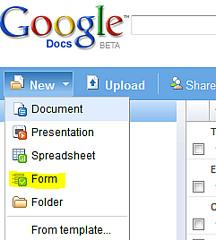 Learning create animations in photoshop Part One. Creating object. 1.1. Open document any size any color (I opened document 243h243 pixel with white background, color model RGB). 1.2. Draw line downstairs document using brushes 1 pixel. This would mean a surface that will help us to keep the picture on the same level. 1.3.
Learning create animations in photoshop Part One. Creating object. 1.1. Open document any size any color (I opened document 243h243 pixel with white background, color model RGB). 1.2. Draw line downstairs document using brushes 1 pixel. This would mean a surface that will help us to keep the picture on the same level. 1.3.
Create a new layer (Ctrl + Shift + N), call it number 1. 1.4. Create a fixed allocation of 130×130 pixels with a tool Note for those who do not know how to create a fixed allocation: in the settings of elliptical selection tool, select the Style (Style) from the dropdown list put option Fixed Size (fixed size), and in the windows W: and H: set number 130, that's how it looks: Fill the selection with any color (I am flooded with black). Deselect (Ctrl + D). Move the circle to our line tool we got: 1.5. Copy the layer (Ctrl + J) called '1 ', rename it to number 2. Turn off the display of layer 1, so that it does not interfere with us (ie, turn off the eye icon next to the icon layer) 1.6. Press Ctrl + T, or Edit-Free Transform (Edit-Transform). Narrow the edge of the circle, so to get an oval, or in settings tool put in the window parameter W: 92,3%. Tool a little lift up the oval, or not to deviate from the 'rate':) hit multiple times on your keyboard arrow up (one click means a shift of one pixel).
